Buying technology refurbished, especially smartphones, is becoming the new norm. In a day and age where new phone models are released yearly, keeping up with the latest tech can be expensive if you’re buying brand-new.
Refurbished phones are a cost-effective way to experience cutting-edge technology and the latest features. It can also be a great way to find good deals on slightly older models of phones, like previous Samsung Galaxy S series devices.
If you’re an eco-conscious shopper, buying refurbished is also better for the environment. Opting for a refurbished phone over a brand-new one will lessen your carbon footprint as it avoids the extraction of raw materials, reduces technological waste, and lowers emissions of greenhouse gasses.
It’s even possible to find the latest models, like the iPhone 15 series or the newest Google Pixel devices, available refurbished soon after launch. If you’ve already bought a refurbished device or you’re planning to buy one, there are a few things to consider, like how to set up an Android phone, security measures, and customisation.
Before we delve into how to set up and customise your Android phone, it’s important to remember that the exact steps may differ depending on the manufacturer. Most companies, such as Samsung, run modified versions of the Android operating system on their devices, resulting in some varying customisation options and features.
The Initial Set Up Of An Android Phone
It’s exciting getting a new (refurbished) device. Still, we understand it can also be daunting to set it up properly, especially with all the different variations of the Android operating system.
Whether you’ve purchased a refurbished Android phone from a reputable seller or are looking for tips to set up a preowned phone from a friend or family member, the following steps will ensure your new phone is set up properly and securely.
Inspection
Before setting up your refurbished device, we recommend conducting an initial inspection. You should check the device for any signs of physical damage or defects, as well as the screen, casing, buttons, and ports for any signs of wear and tear.
You also want to check that the phone turns on properly, the charger works, and the battery holds a charge. If you notice any issues, contact the seller or consider repairing the phone.
Resetting the Phone
Wiping all previous data and settings should be one of the first steps when buying a preowned device before you put in any personal information or a SIM card. Even if the seller reassures you that it’s already been reset, you should still wipe it yourself, just in case.
A full data wipe and factory reset are quick processes that will properly ensure your phone's security. You can reset the phone on most Android phones through the Settings app.

For Samsung devices, the process is to tap Settings > Backup and Reset > Factory Data Reset > Reset Device > Erase Everything.
Set-Up
After resetting the phone, you should be taken to the phone’s initial set-up screen. This screen and experience will differ depending on your phone’s model and operating system version. Below, we’ve covered the general set-up instructions.
- If you haven’t already, press the power button until the screen lights up and the device logo appears. It should automatically load into the new phone set-up screen.
- Typically, the first part of setting up a new phone is selecting the language and region. Using the menu presented, select your preferred language from the list that appears and choose the region or country you’re in.
- After selecting your language and region, most Android phones will then prompt you to connect to a Wi-Fi network. Choose your Wi-Fi network from the list of available networks, and put in the password. This step is important for downloading updates and connecting your Google account.
- Next, your phone will prompt you to read the terms and conditions and end-user license agreement. Read through them and accept them.
- Insert your SIM Card or set up your eSim if you haven’t already done so. This step is crucial for setting up cellular services on your phone.
If you’re wondering how to set up an eSIM on Android, the first step is to check if your phone supports eSIM functionality. Not all Android devices support eSIMs. You can check the manufacturer’s website or your phone’s settings and check for an eSIM option.
Google Account & Apps
If you haven’t already, the next step after the initial set-up is logging into your Google account. If you don’t have one, it’s free to sign up. If you already have owned an Android device and a Google account, you can also choose to transfer over previous apps and data.
Options For Customising The Home Screen on Android Phones
The Android operating system is popular because of its extensive customisation options, particularly on the home screen. Below, we’ve listed all the different customisation options available for the home screen.
- Wallpapers: Users can set their own wallpaper for the home screen, including pre-installed wallpapers, setting a photo, or downloading one from the Google Play Store. It’s also possible to set ‘Live’ wallpapers, which are animated and move.
- Widgets: You can add ‘Widgets’ to your Android Phone’s home screen. This includes widgets for the weather, clock, calendar, news, etc., making it easier to access them without having to open the app itself.
- App shortcuts: You can add app shortcuts on the Android Home Screen. This saves you time from navigating through the app drawer to open the app. You can also organise these apps in folders and name them.
- Screen layout: Depending on your phone, you can even change the home screen’s layout. This includes changing grid sizes, which adjusts the number of rows and columns on your home screen.
- Icon packs and themes: If you want to change the appearance of your app’s icons, you can download new icon packs from the Google Play store and set them yourself. Depending on the phone, you can also personalise it with themes and different colour palettes.
Setting Up Useful Features on Android Phones
Android phones come with a variety of useful features, some built for convenience, like Android Pay and voicemail, and then others for security, like Face ID. Below, we’ve put together a short guide on how to set up these handy features.
Google Pay
If you’re looking to set up Google Pay on your phone, the process is as follows. Firstly, you want to ensure your phone supports NFC. This feature is crucial for using Google Pay and tapping payments.
If your phone supports NFC, you’ll want to go to the Google App Store and download Google Wallet (previously known as Google Pay). Once you have the app downloaded, open it and follow the set-up instructions.
If you’re new to Google Wallet, you’ll be asked to add a card the first time you open the app. You can use your camera to scan your card details or add them manually. Once a card is added, it can be used for contactless payments if your phone has NFC. Google Wallet can also be used to add ticket information, such as for movies or events.
Setting up voicemail
Voicemail is a feature on almost every smartphone, including Android devices. The specifics of setting up voicemail will depend on your device, but generally, for Android phones, we’ve listed the steps below.
- Open your phone call app
- Navigate to settings
- Scroll down to ‘Voicemail’
- Select your carrier
- Enter voicemail number
- Dial 1
- Follow the voice command prompt and record a message
Buy Refurbished Android Phones at OzMobiles

For the best deals on Android phones, buying refurbished is a great way to save money on costs, especially for the latest models. Here at OzMobiles, we stock refurbished phones for all major Android brands, including Google Pixel and Samsung. If you find a better deal elsewhere, our team will beat it by $10 (terms and conditions apply).
We understand the hesitation when looking to buy a refurbished product, which is why we offer a free 12-month warranty and a 30-day risk-free return policy. If you have a change of heart or problem, our team is here to assist you. Every device we sell also has a battery life guarantee, so you can expect your phone to have a battery health of at least 80% or more.
Our refurbishment process is done by qualified technicians using industry-standard tools and software to check every component in the device before we sell it. This testing process goes from the hardware level to the software to ensure the phone is fully functional and running optimally.
If you have any questions about our refurbished Android phone range, how to set up an Android device, or our refurbishment process, contact us today. Our team would be happy to answer any of your questions and help you find the right device for your needs.